Timezones
Understanding how timezones are managed within the plugin is crucial for ensuring that your reservations are accurately scheduled and communicated. Here's a comprehensive guide to help you navigate this aspect.
Frontend and backend timezone display
Both the frontend and backend of TheBooking plugin are JavaScript applications. This means they inherently display dates and times based on the local timezone of the browser, irrespective of the WordPress timezone setting.
Backend
In the dashboard, you can find an indication of the current browser timezone in the upper-right corner. This serves as a handy reference when managing reservations.
Frontend
Customers will see their browser's timezone displayed before the list of available time slots.
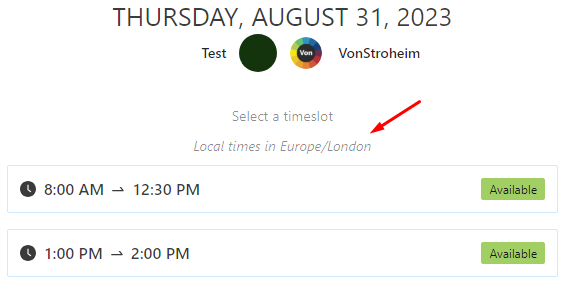
However, if you wish to display times in a specific timezone (e.g., the business's local time) rather than relying on the browser's timezone, you can enable this setting in Settings > Core > Frontend > Frontend timezone. This is particularly useful for businesses that primarily serve local customers or don't anticipate international bookings.
Notification emails and timezones
Notification emails, being server-side operations, require a different approach to timezone management.
Admin notifications
These emails use the WordPress timezone setting. This ensures that the business receives notifications consistent with its primary operational timezone.
Service provider notifications
The timezone for these notifications is determined by the individual provider's settings. By default, it aligns with the WordPress timezone, but it can be customized if a provider operates in a different timezone.
To change a provider's timezone, go to the Providers tab, locate the desired provider and access its settings.
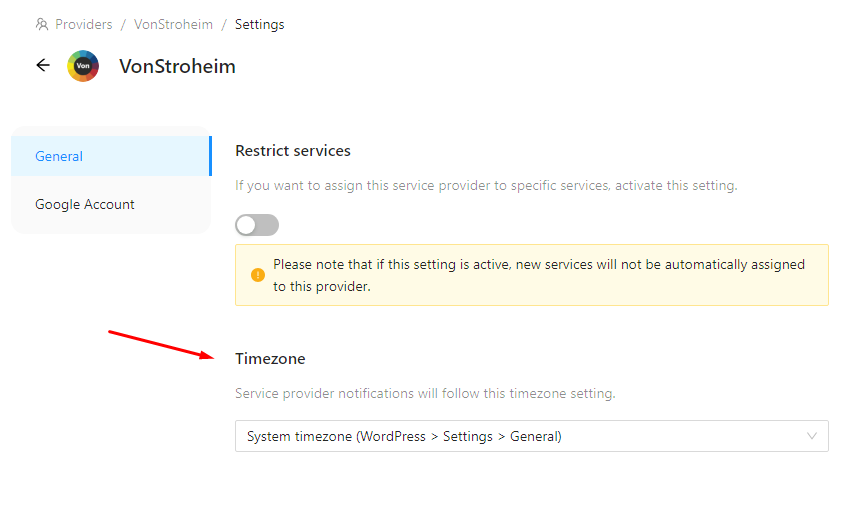
Customer notifications
The timezone used for customer notifications is based on the customer's settings. Here's how it's determined:
- During the creation of a new customer profile (i.e., at the time of their first reservation), the browser's timezone is recorded and stored. If a fixed frontend timezone is in place, that timezone will be used instead of the browser's timezone.
- For all subsequent reservations from that customer, the stored timezone is used, ensuring consistency in communication.
Determining the correct timezone from a browser can be influenced by various factors, such as the browser's version or the platform it's running on. This means that accurate timezone detection isn't always guaranteed. If the widget on the frontend is unable to determine a timezone, the plugin will default to using the WordPress timezone. For this reason, we always recommend including the timezone dynamic placeholder in all notification emails to avoid confusion.
To change a customer's timezone, go to the Customers tab, locate the desired customer and access its settings.
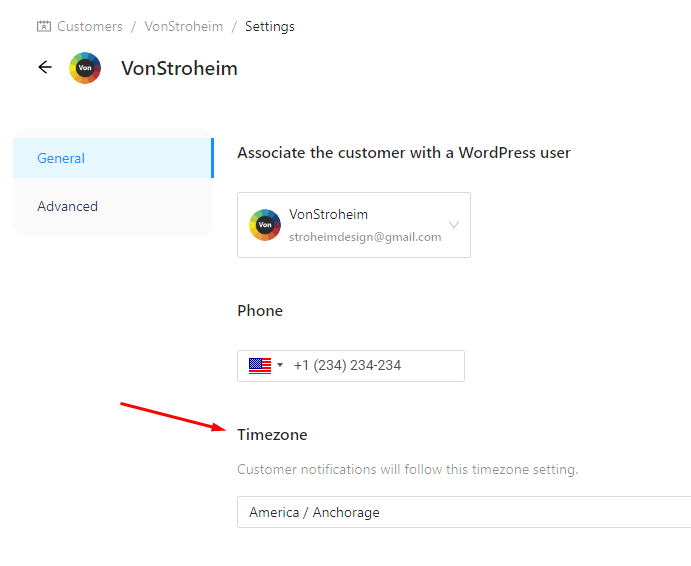
Observations
If you have multiple providers, regularly review their timezone settings to ensure accuracy, especially if they travel or relocate.
One potential challenge is if a customer initially books from one timezone but later moves to another. Their subsequent bookings will still use the original timezone. While the system's current approach ensures consistency, it might not account for such changes. It might be beneficial to periodically check and prompt them to confirm their timezone.