Create events after reservation
Requires the presence of a connected Google Account.
Requires the presence of one or more availability plans.
How to automatically generate new events in your Google Calendar whenever a reservation is made. This functionality ensures that you have all the necessary reservation details conveniently available in your calendar, making it easier to manage your schedule and stay organized.
TheBooking offers you the flexibility to choose one or many destination calendars for each availability plan. What's more, you can enable or disable events creation on a per-service basis. This means that you have full control over where your reservation events are created, allowing for a highly customizable setup.
Whether you want to consolidate all reservation events into a single calendar or distribute them across multiple calendars, TheBooking provides the flexibility to achieve your desired setup.
Step 1 - Connecting destination calendars to availability plans
By designating a Google Calendar as a destination for an availability plan, all reservations made for services linked to that plan will be automatically reflected in that calendar.
To designate a calendar as a destination:
- Navigate to Availability > Google Accounts.
- Find the Google Account associated with the calendar.
- Expand the account row to view the calendar, then further expand the calendar to see a list of availability plans.
- Identify the relevant availability plan and activate the Destination checkbox.
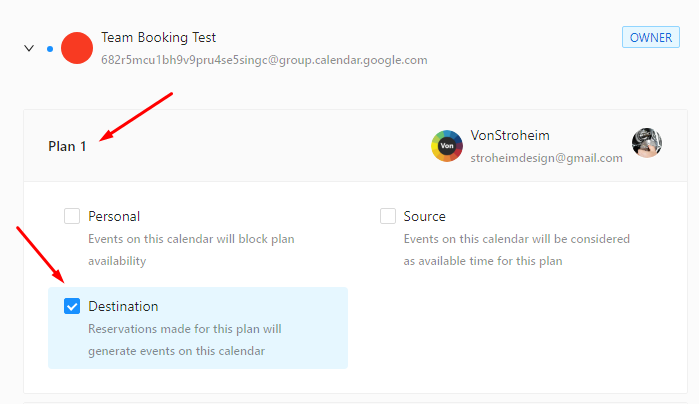
While it is technically possible to select the same calendar as the destination for reservation events as the Source Calendar, it is not recommended to do so. Keeping the destination calendar separate offers several advantages, including the ability to hide the Source Calendar from your Google Calendar main view. This allows you to prioritize the reservation events without cluttering your main calendar view.
Step 2 - Enable the event creation setting
- Go to the Services section of the plugin.
- Locate the specific service for which you would like to enable the creation of events in Google Calendar.
- Open the Service > Settings.
- Open the Google Integration tab and enable the Add reservation in Google Calendar setting.

This will unlock a range of additional settings to customize the properties of your reservation events, including:
- Event summary (title): Specify the title for the reservation event.
- Event description content: Add relevant information to the event description.
- Event color: Choose a color to distinguish reservation events in your calendar.
- Add customers as guests: Include customers as guests in the event.
- Create Google Meet link: Generate a Google Meet link for virtual appointments.
- Google Calendar event reminders: Configure reminders to ensure timely notifications.